Get Support
Having issues? Fill out the support ticket form to get help. Please include a screenshot of the issue if possable or any error message.
Also check below for some common solutions to errors.
Make Sure Your On The Right Site
Astro-Durance has several sites. Make sure if your shopping for equipment that your browser says shopastrodurance.com.
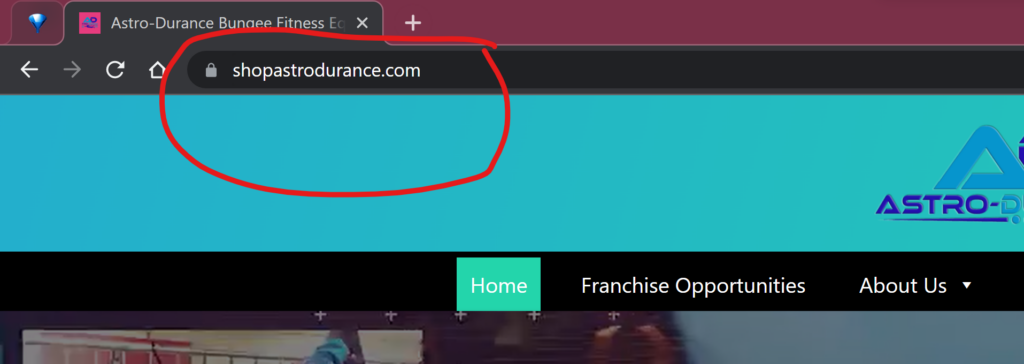
Clear Your Cache
When troubleshooting issues with any site, always exit your browser completely after clearing your cache before attempting to access the site again. In Windows, close all your browser windows; in Mac OS X, quit (Command-q) your browser.
Chrome
- Click the 3 dots (Mac) or exclamation point (PC) in the upper right corner of the browser.
- Hover over the More Tools option then click Clear Browsing Data…
- Choose The Beginning Of Time or lesser time frame in the “Clear the Following Items From” field.
- Select the items you want to clear (e.g., Browsing history, Download history, Cached images and files, Cookies and other site data).
- Click Clear Browsing Data.
Edge
- Click the 3 dots in the upper right corner of the browser.
- Choose Settings.
- Under Clear Browsing Data click Choose What To Clear.
- Select the items you wish to clear (e.g., Browsing History, Cookies and Saves Website Date, Cached Data and Files, Downloaded History and Form Data).
- Click Clear.
Firefox
- Click the hamburger menu in the upper right corner of the browser.
- Click Preferences (Mac) or Options (PC).
- Click Privacy in the left menu bar.
- Click Clear Your Recent History.
- From the Time range to clear: drop-down menu, select the desired range; to clear your entire cache, select Everything.
- Click the down arrow next to “Details” to choose which elements of the history to clear.
- Select Browsing & Download History, Form & Search History, Cookies, Cache and Active Logins
- Click Clear Now.
Android
- Select Menu, then More.
- Select Settings.
- Under “Privacy settings”, select Clear cache, Clear history, or Clear all cookie data as appropriate, and then OK to accept.
Internet Explorer
- Click Tools, and select Delete Browsing History… .
- Deselect Preserve Favorites website data, and select Temporary Internet files, Cookies, and History.
- Click Delete.
Safari for Mac
- Click the Safari menu, then Clear History…
- In the Clear field choose All History
- Click Clear History.
Mobile Safari for iOS (iPhone, iPod touch, iPad)
To clear cache and cookies:
- From the home screen, Select Settings > Safari.
- At the bottom of Safari’s settings screen, Select Clear cookies and data or Clear Cookies and Clear Cache.
- Confirm when prompted.
To clear history:
- From the home screen, tap Safari.
- At the bottom of the screen, tap the Bookmarks icon.
- In the lower left, tap Clear.
- Tap Clear History.

